If you have a smartphone, each time you use your web browser, it opens up the possibility for cookies to be installed. Cookies act as small text files of data and web servers generate them to store information such as logins, passwords, site preferences, web activity, etc. Having these cookies on your device allows the page to load faster because some of the files are already on the phone.
At first, this can be helpful for your user experience since cookies act like shortcuts for data — but over time, they can slow things down if the data becomes outdated or the storage is full. Usually, cookies expire after a predetermined period of time, but users can expedite the process to clear up storage space.

MORE: Gmail has a new AI feature to help you write your emails
What Does Clearing Your Cookies Accomplish?
Cookies are stored in a place called a cache. This is where images and files remain once you’ve visited a site. If you spend a lot of time online, as most of us do, the cache can get bogged down with data, which can affect its performance. Clearing your cookies allows users to wipe the slate clean.
If you’ve started to notice that your phone isn’t working as well as it once was, your storage may be bombarded. Try clearing the cache and seeing if that helps. How frequently you need to do this will depend on how much you use your phone. For typical users, doing it every other month or whenever they notice the performance degrading should be fine.
How to Clear Cookies on an iPhone
If you use Safari as your iPhone browser, clearing your cookies and cache is fairly simple. You can clear your browsing history while you’re at it. Just go to Settings > Safari and hit Clear History and Website Data, which is listed at the bottom of the screen. (Note: Tapping this won’t affect any information that’s typically auto-filled.) To clear your cookies without deleting your history, go to Settings > Safari > Advanced > Website Data and click Remove All Website Data.
iPhone users working with Chrome can open the app and select the three dots in the bottom right or go to their profile photo to access the Settings. Then select Privacy and Security > History > Clear Cookies.
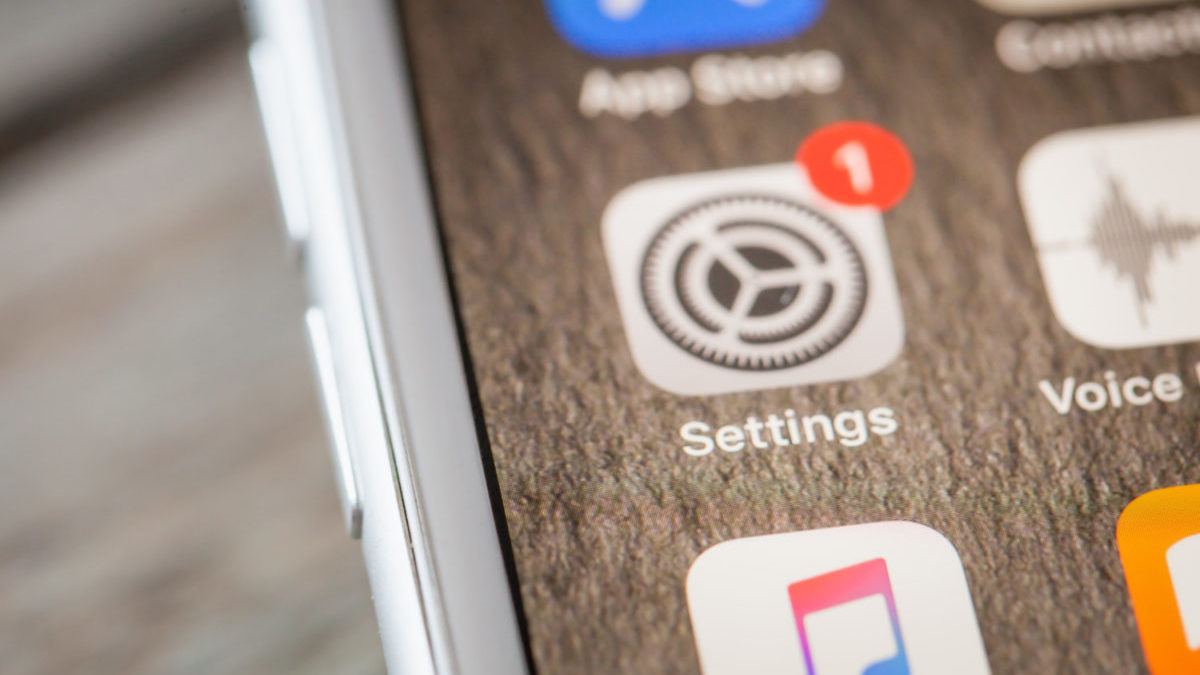
MORE: If your iPhone calls 911 for you, don’t hang up
How to Clear Cookies on an Android
Android users should open their Android browser and navigate to the three dots on the top right of the screen. Then tap History > Clear Browsing Data. Then choose what to delete, such as Browsing History, Cookies and Site Data or Cached Images and File. Next choose the timeframe and hit Clear Data to finish.
Should You Block All Cookies?
If you block cookies, not all web pages will load and it will block some features from functioning. If a site requires you to sign in, you probably won’t be able to. You’ll probably also see a message that cookies are required.

When it comes to third-party apps, there isn’t an easy one-fell-swoop solution. You’ll need to do it for each app individually. Go to Settings > Apps and click on an app. Then tap Storage and Clear Cache. If you don’t see this option, the app may not allow the user the ability to clear this information.
If your phone is still sluggish after clearing your cookies, you can always reset it to its factory settings for a completely fresh start.
This story originally appeared on Simplemost. Check out Simplemost for additional stories.


